6 min read - September 8, 2025
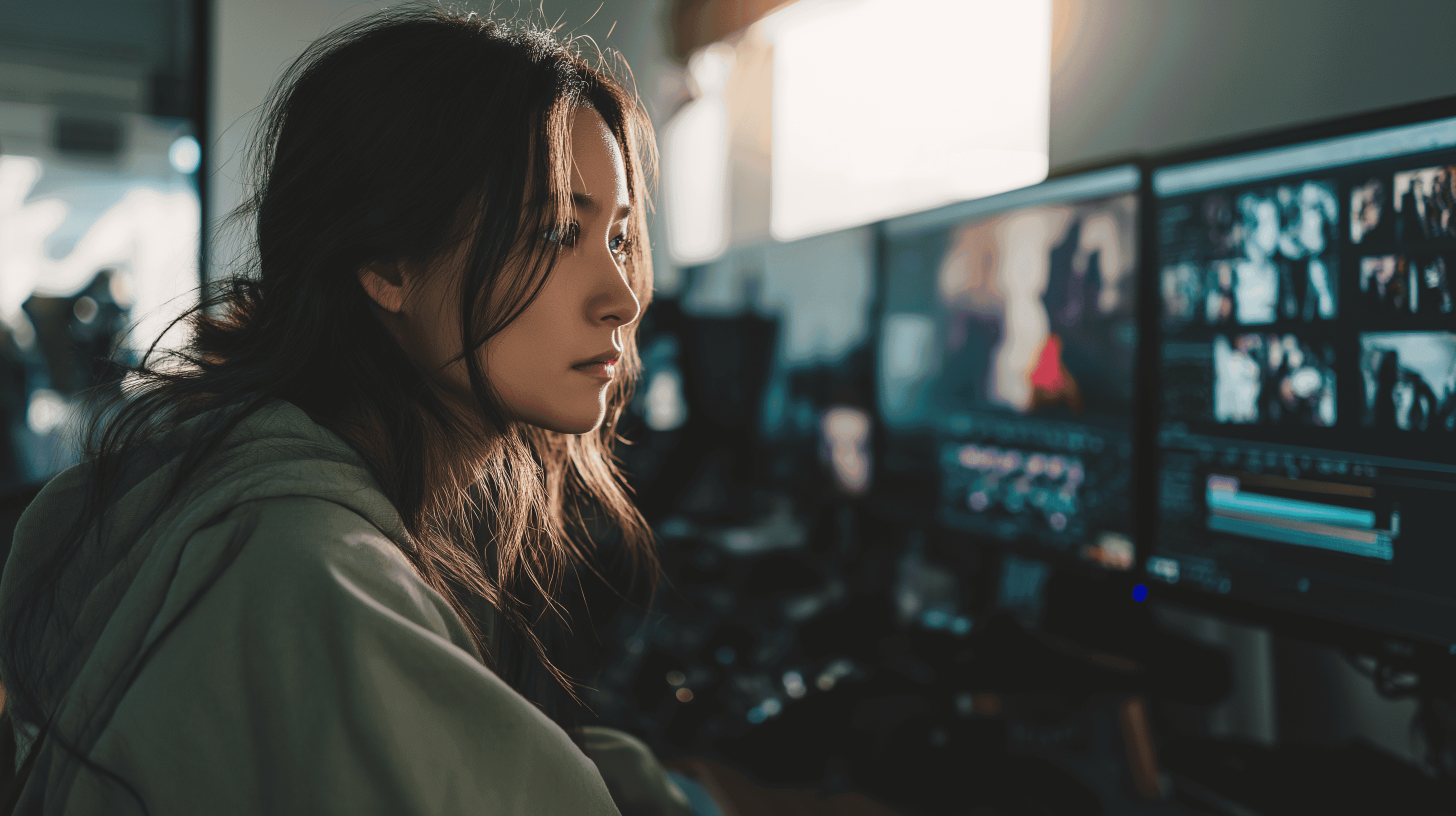
Learn how to create an AI text-to-video generator using ComfyUI, step-by-step. Discover tools, workflows, and remote GPU setups for seamless generation.
Tools like ComfyUI are redefining the way developers and businesses approach generative workflows. ComfyUI, a node-based generative AI interface, empowers users to create custom workflows for tasks ranging from text-to-image to video and audio generation. If you’ve ever dreamed of building your own text-to-video generator, this guide will walk you through the process of setting up a powerful yet cost-conscious workflow using ComfyUI and a remote GPU server.
Whether you're a developer exploring cutting-edge AI tools or a business owner seeking to streamline creative processes, this tutorial will provide the technical insights you need to get started.
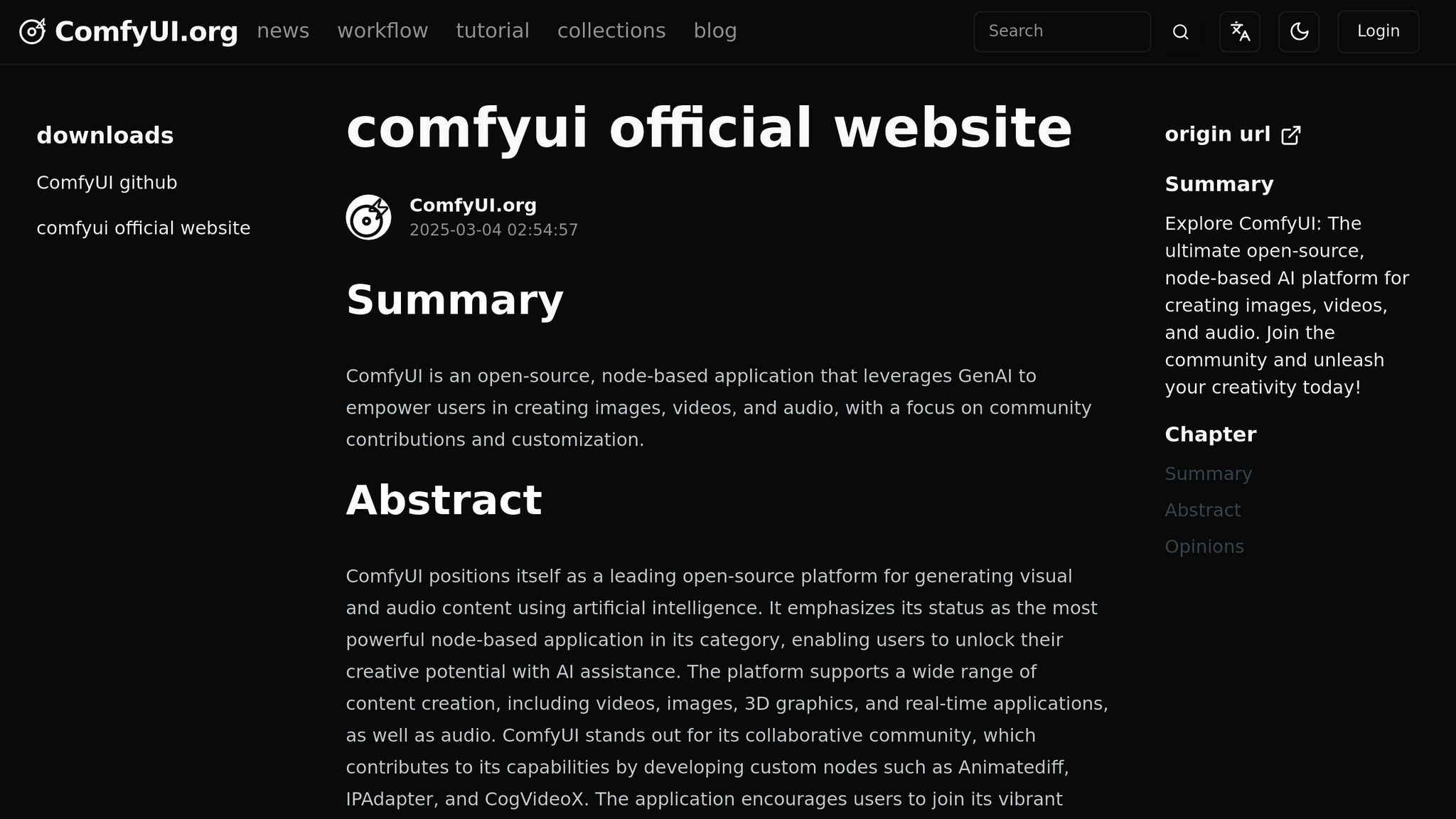
ComfyUI stands out as a versatile, open-source tool for building custom generative AI workflows. At its core, it employs a node-based structure, enabling users to connect various models and commands to create powerful pipelines. This flexibility makes it particularly appealing for text-to-video tasks, where combining creativity with computational efficiency is key.
However, with visual generative AI being notoriously resource-intensive, running this type of workflow locally can be a challenge - especially if your system lacks the necessary GPU power. By leveraging remote GPU servers, such as FDCs, you can overcome hardware limitations and access the processing power required for advanced AI workflows.
In this guide, we’ll cover how to set up a ComfyUI environment, configure workflows, and integrate these capabilities into a custom web app.
Visual AI tasks demand significant GPU resources. If your local machine lacks CUDA support or a high-performance NVIDIA GPU, a remote server is the best alternative. For this setup, we’ll use DigitalOcean's GPU droplets, which come equipped with NVIDIA RTX 4000 ADA GPUs.
Once connected to the server, follow these installation steps:
Install pip3, a Python package manager.
Use pip to install ComfyUI and its Command Line Interface (CLI):
pip install comfy-cli
comfy install
Launch the ComfyUI server:
comfy launch
You’ll notice that ComfyUI opens a web interface on localhost:8188. To access it from your local browser, create an SSH tunnel.
The ComfyUI interface provides a variety of prebuilt workflows for different generative tasks, such as text-to-image, video, audio, and 3D generation. For this tutorial, begin by selecting the 2.25 billion parameter video generation workflow.
When opening the workflow, you may encounter warnings about missing models. ComfyUI will guide you through downloading these models. It’s critical to:
For example:
comfy-cli download [MODEL_URL]
Repeat this process for all required models, ensuring they are stored in their designated paths (e.g., diffusion models or VAE paths).
While generating videos from text is impressive, the results may sometimes lack visual clarity or stylistic specificity. To address this, consider combining workflows.
One effective approach is generating a high-quality image first and using it as the source for video generation. This can be achieved by integrating the Omni Gen 2 text-to-image workflow into the video workflow:
When combining workflows, errors may arise - such as a matrix multiplication issue in the video model. To resolve this:
This adjustment lets you reuse prompt values across workflows while maintaining distinct processing for text and video encoders.
With your combined workflow set up, test it by generating outputs. For example:
While initial outputs on entry-level GPUs may be janky or low-resolution, upgrading to higher-performance servers can significantly enhance quality.
Once satisfied with your workflow, you can export it as an API configuration to integrate it into a custom web app. For simplicity, consider using Vue Comfy, a Next.js-based playground for running ComfyUI workflows.
Within the app, test prompts and enjoy the convenience of a sleek, user-friendly interface.
Building a text-to-video generator with ComfyUI is not only feasible but also highly customizable for your specific needs. Whether you're producing realistic videos or experimenting with creative animations, this powerful interface opens up a world of possibilities. While the initial setup may seem technical, the ability to integrate workflows into web applications makes it accessible for both developers and businesses.
For IT professionals and business owners looking to leverage cutting-edge generative AI, ComfyUI provides a scalable, versatile platform capable of transforming creative and technical projects alike.
Ready to explore the limits of your creativity? Start experimenting with ComfyUI today and unlock the potential of generative workflows.
Source: "Build an AI Video Generator Like Sora (with ComfyUI)" - Better Stack, YouTube, Aug 8, 2025 - https://www.youtube.com/watch?v=DxvC2B0eVkc
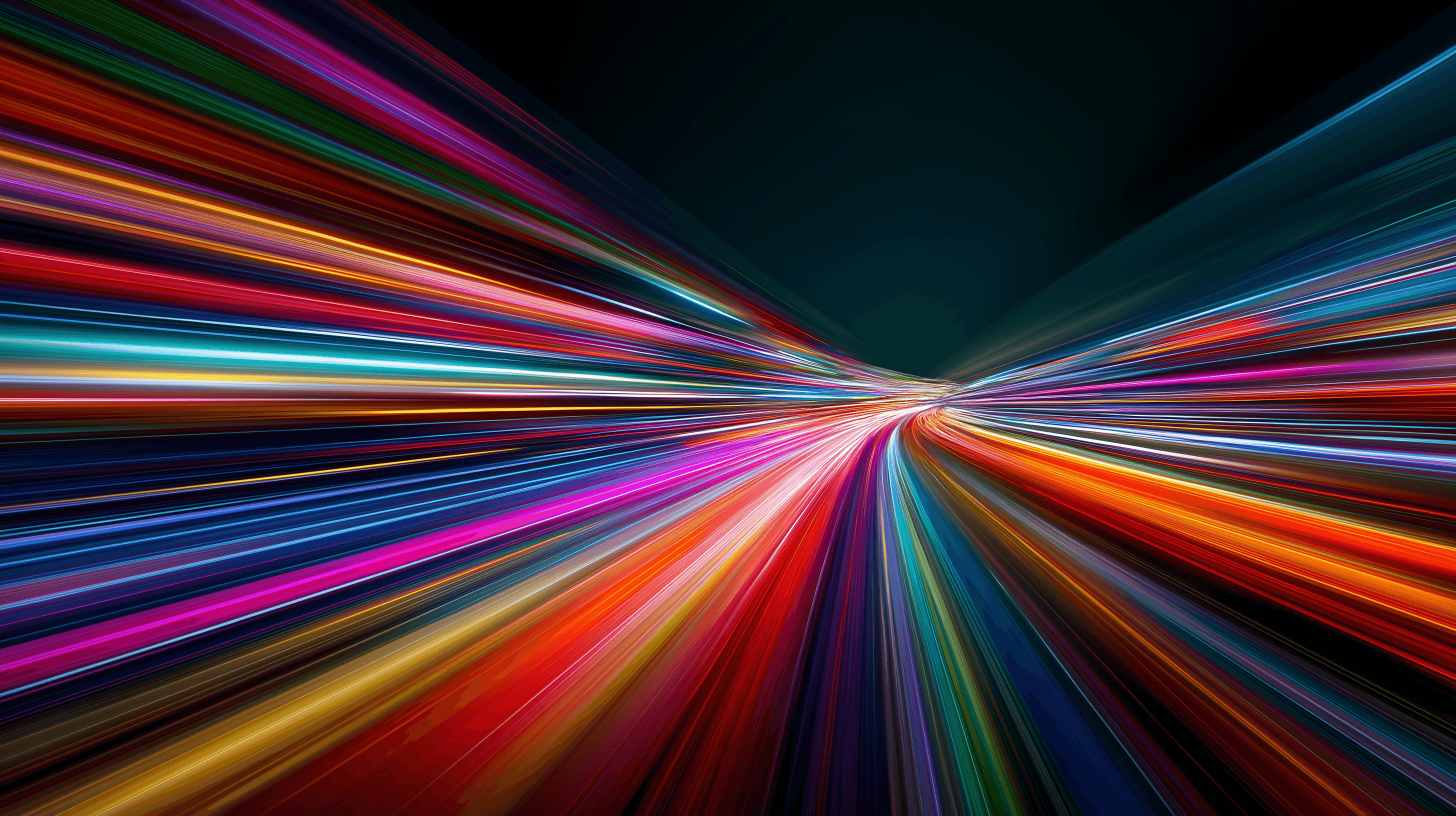
Learn how to install and configure Redis on a VPS for optimal performance, security, and management in your applications.
9 min read - January 7, 2026
12 min read - November 28, 2025

Flexible options
Global reach
Instant deployment
Flexible options
Global reach
Instant deployment