7 min read - September 10, 2025

Learn how to set up an Ansible control node with this detailed guide. From installation to configuring target servers, automate your IT tasks efficiently.
Server management can quickly become an overwhelming task for IT professionals, especially when dealing with hundreds of servers requiring frequent updates, restarts, or configuration changes. Repeating the same process manually across servers is time-consuming, error-prone, and inefficient. This is where automation steps in, helping businesses save time, reduce errors, and enhance productivity. Among the many automation tools available, Ansible stands out as a powerful, open-source solution for configuration management, application deployment, and orchestration.
In this comprehensive guide, we’ll walk you through the process of setting up an Ansible Control Node, which acts as the command center for managing your servers. By the end of this article, you’ll be equipped to automate repetitive tasks, improve your infrastructure’s scalability, and streamline server management.
IT automation refers to the use of tools, scripts, or platforms to perform repetitive tasks without manual intervention. These tasks can include software updates, server configuration, user management, and more. The benefits of automation are multifaceted:
With Ansible, teams can simplify the automation process while maintaining flexibility and control.
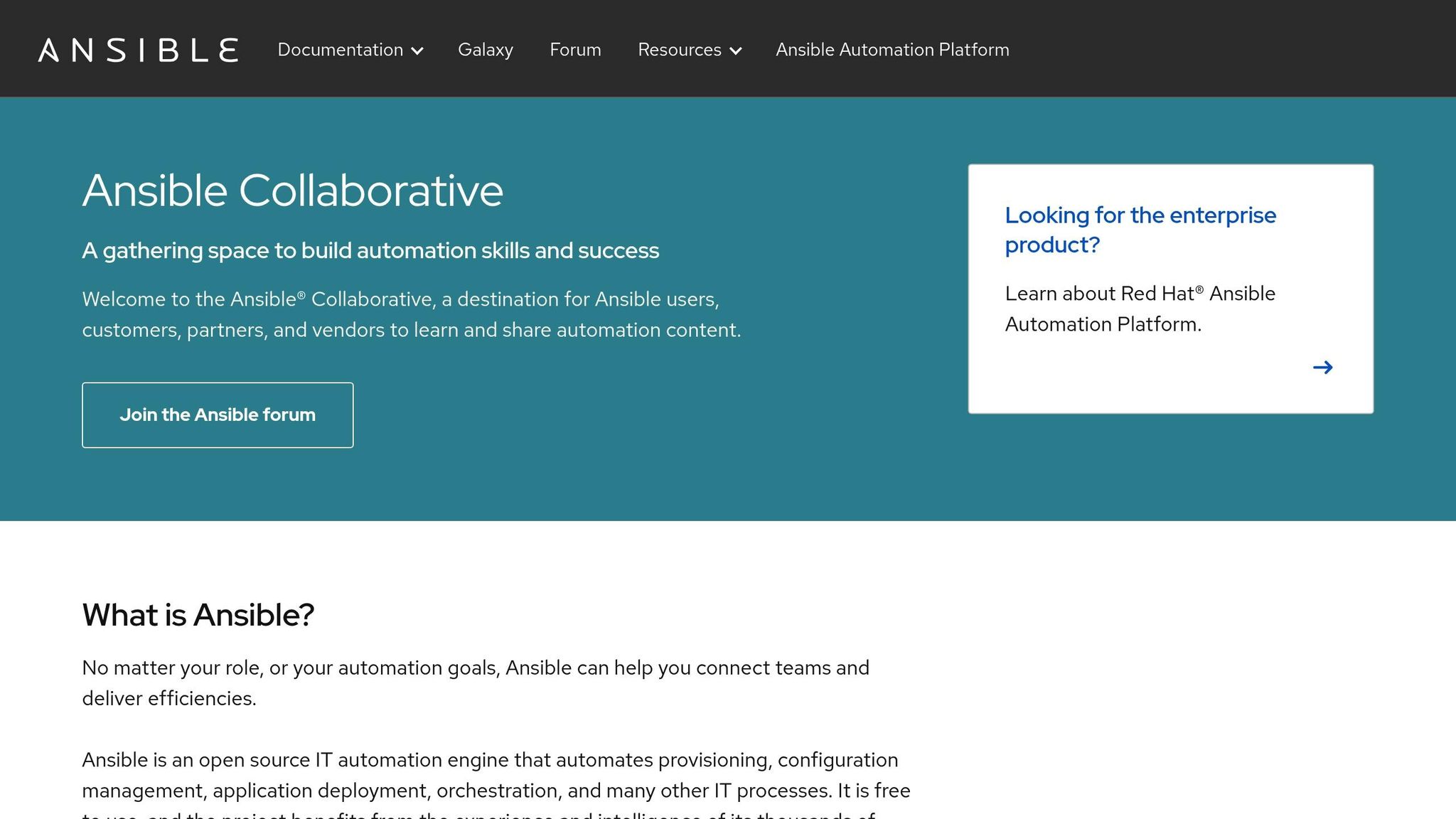
Ansible, developed by Red Hat, is an open-source automation tool designed to simplify IT automation. Its unique features make it an ideal choice for both beginners and experienced professionals:
The Control Node is the machine where Ansible is installed and where automation tasks (playbooks, commands, etc.) are initiated. Target servers, also known as Managed Nodes, are the systems that Ansible configures and manages. To enable seamless communication between the Control Node and the Managed Nodes, you’ll need to set up prerequisites such as SSH access and user configurations.
Update the repository:
sudo apt update
Install Ansible:
sudo apt install ansible
Verify installation:
ansible --version
Update the repository:
sudo yum update
Enable the EPEL repository (if required):
sudo yum install epel-release
Install Ansible:
sudo yum install ansible-core
Verify installation:
ansible --version
To maintain a consistent user environment across all Managed Nodes, a dedicated user (e.g., ansible) should be created.
Create the user:
sudo useradd ansible
Set a password for the user:
sudo passwd ansible
Grant sudo access:
sudo visudo
Add the following line under the existing root user configuration:
ansible ALL=(ALL) NOPASSWD: ALL
Passwordless SSH authentication is crucial for seamless communication between the Control Node and Managed Nodes.
Generate an SSH key pair:
ssh-keygen -t rsa
Deploy the public key to each Managed Node:
ssh-copy-id ansible@<target-server-ip>
Verify connection:
ssh ansible@<target-server-ip>
If set up correctly, no password should be required for login.
An inventory file lists all the Managed Nodes and defines their groupings for easier management.
Create an inventory file:
mkdir ~/ansible-setup
cd ~/ansible-setup
nano inventory
Add server details:
[webservers]
server1 ansible_host=<IP-ADDRESS>
server2 ansible_host=<IP-ADDRESS>
To ensure the setup is successful, use the ping module to verify communication between the Control Node and Managed Nodes.
Run the following command:
ansible -i inventory all -m ping -u ansible
A successful response should look like:
server1 | SUCCESS => {
"ping": "pong"
}
server2 | SUCCESS => {
"ping": "pong"
}
ansible user has proper sudo permissions without requiring a password.Actionable Steps:
Ansible stands as a reliable and robust solution for server automation, simplifying complex IT tasks while ensuring scalability and consistency. Setting up an Ansible Control Node is the first step toward automating your infrastructure management, allowing you to harness the full potential of your IT resources. By following the steps outlined in this guide, you’ll not only streamline your workflows but also empower your team with a tool that adapts to ever-evolving digital needs. Start automating today and take a step closer to a smarter, more efficient infrastructure!
Source: "Ansible Automation Course Series #1 - What is Ansible & Ansible Server Setup Tutorial" - LearnITGuide Tutorials, YouTube, Aug 18, 2025 - https://www.youtube.com/watch?v=N-DKCRTa_Uo
Use: Linked for reference. Brief quotes used for commentary/review.
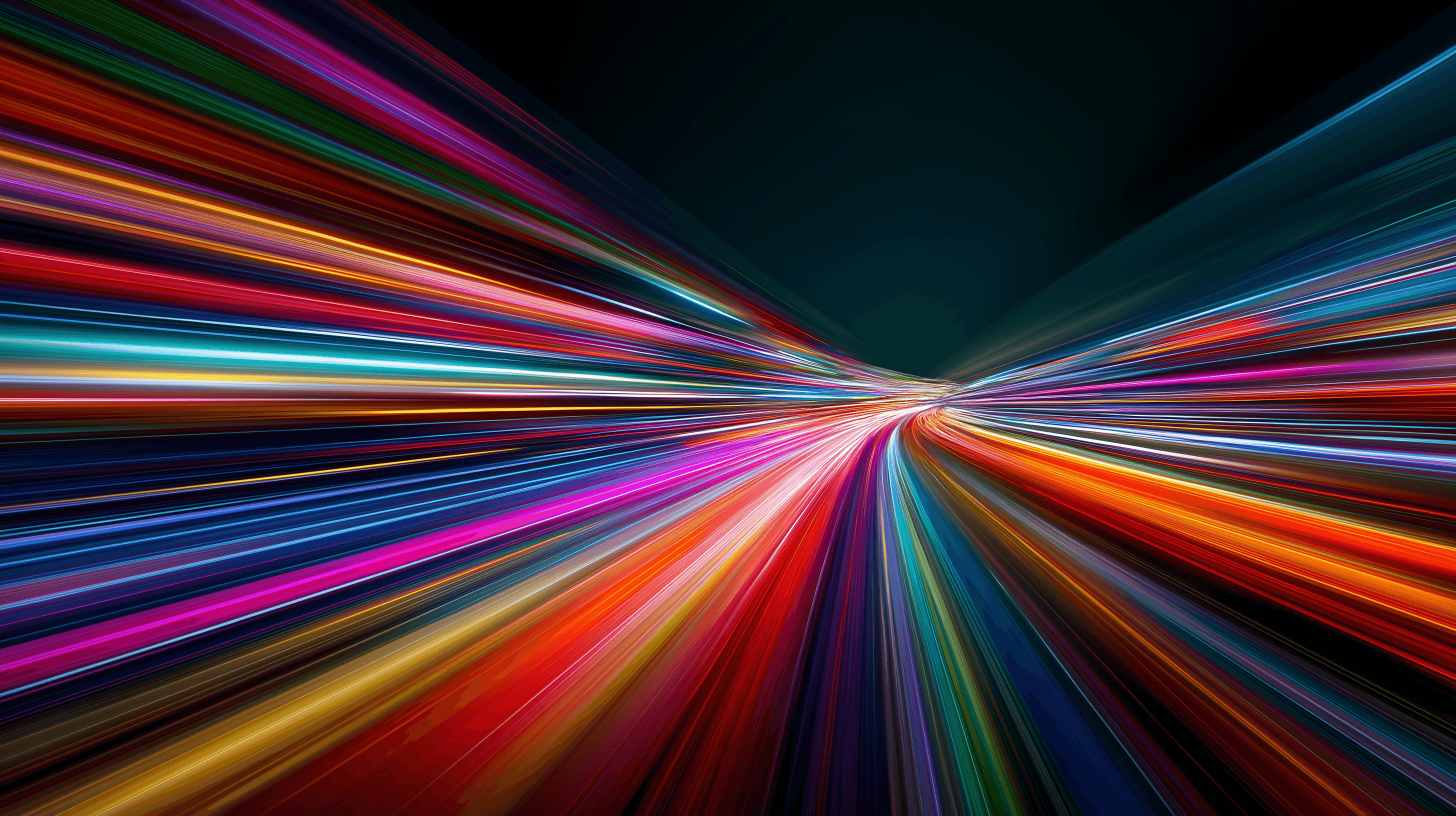
Learn how to install and configure Redis on a VPS for optimal performance, security, and management in your applications.
9 min read - January 7, 2026
12 min read - November 28, 2025

Flexible options
Global reach
Instant deployment
Flexible options
Global reach
Instant deployment