5 min read - May 20, 2025

Distribute website traffic across VPS servers in multiple locations using NGINX. Learn how to configure load balancing, avoid single points of failure, and improve performance.
Load balancing your website across multiple VPS instances in different geographical locations can improve performance, reduce latency, and enhance redundancy. By using NGINX as a reverse proxy, you can distribute traffic between backend servers, each hosting a copy of your website or application.
In this guide, we’ll walk through the setup process, highlight best practices, and address the common pitfall of introducing a single point of failure with the reverse proxy—along with solutions to mitigate it.
Start by deploying VPS instances in multiple geographical locations for example, one in New York, one in Frankfurt, and one in Singapore. Each VPS should run:
Ensure content and configurations are consistent across all servers.
Choose one VPS to act as your reverse proxy and load balancer, or provision a new one for this purpose. This server will route traffic to the backend VPS nodes.
Use a basic NGINX reverse proxy configuration that defines an upstream group and proxies incoming requests to your backend nodes.
Here's an example NGINX configuration for your proxy
http {
upstream backend_servers {
server vps1.example.com;
server vps2.example.com;
server vps3.example.com;
}
server {
listen 80;
location / {
proxy_pass http://backend_servers;
proxy_set_header Host $host;
proxy_set_header X-Real-IP $remote_addr;
proxy_set_header X-Forwarded-For $proxy_add_x_forwarded_for;
}
}
}
The VPS hosting the NGINX reverse proxy becomes a single point of failure. If this server goes down, your entire site becomes unavailable—even though your backend servers are still running.
Use tools like Keepalived or Pacemaker with VRRP to create a floating IP between two or more NGINX nodes. If one fails, the IP automatically switches to another.
Run multiple NGINX load balancer nodes and use round-robin DNS or GeoDNS (e.g. AWS Route 53, Cloudflare Load Balancing) to distribute traffic across them.
Advertise the same IP address from multiple geographic regions using BGP and Anycast. Traffic is automatically routed to the nearest node based on the user’s location.
Tip: Combining DNS-based geographic routing with highly available NGINX proxies provides the best coverage and resilience.
While NGINX Open Source doesn't support active health checks natively, it will stop routing to a failed node after connection errors. For more advanced health checking:
Update your DNS records to point to the IP address of your NGINX reverse proxy (or floating IP if using HA). If you use multiple proxies, configure your DNS provider for load-balanced or geo-aware resolution.
NGINX itself doesn't handle geolocation-based routing, but you can pair it with:
User Request
|
v
+---------------------+
| GeoDNS / Load-aware |
| DNS Routing Layer |
+---------------------+
|
v
+----------------------+
| Regional NGINX Proxy |
| (HA or Anycast IP) |
+----------------------+
|
v
+---------------------+
| VPS Backend Nodes |
+---------------------+
---
Using NGINX to load balance across multiple VPS servers helps you scale globally and reduce latency. But remember: the reverse proxy must be highly available or it becomes a liability.
To eliminate single points of failure, consider DNS-based load distribution, floating IPs, or Anycast networking. With careful planning, your multi-location VPS setup can deliver fast, fault-tolerant performance at scale.
This guide is only appropriate for a web-front end, and doesn't cover connections to a database and the problems and solutions distributing this for high availability. We'll cover that in a later article...
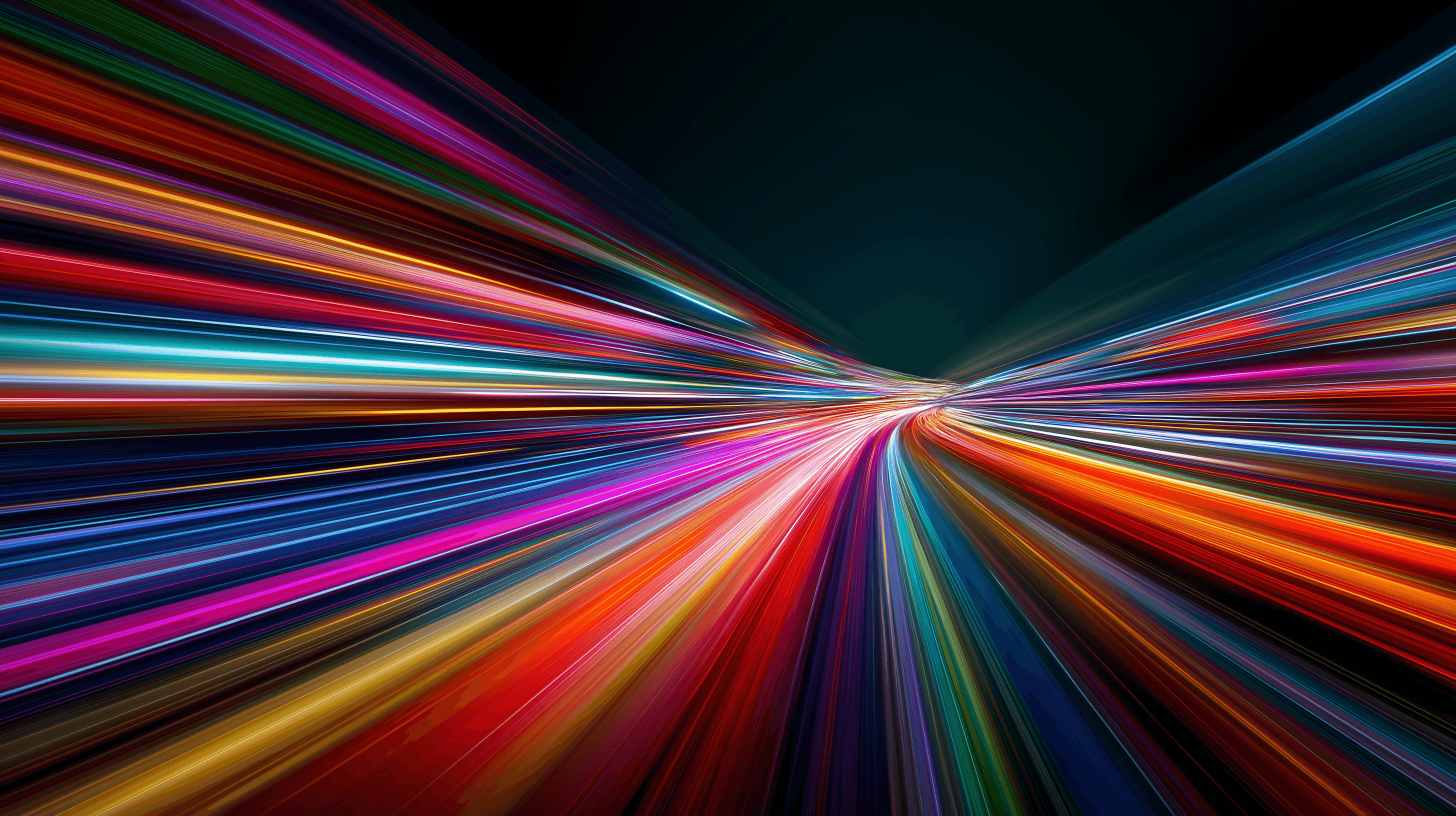
Learn how to install and configure Redis on a VPS for optimal performance, security, and management in your applications.
9 min read - January 7, 2026
12 min read - November 28, 2025

Flexible options
Global reach
Instant deployment
Flexible options
Global reach
Instant deployment